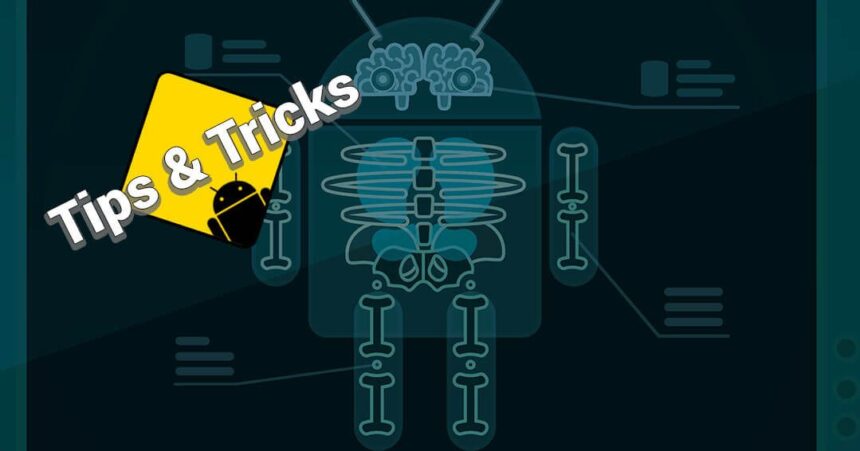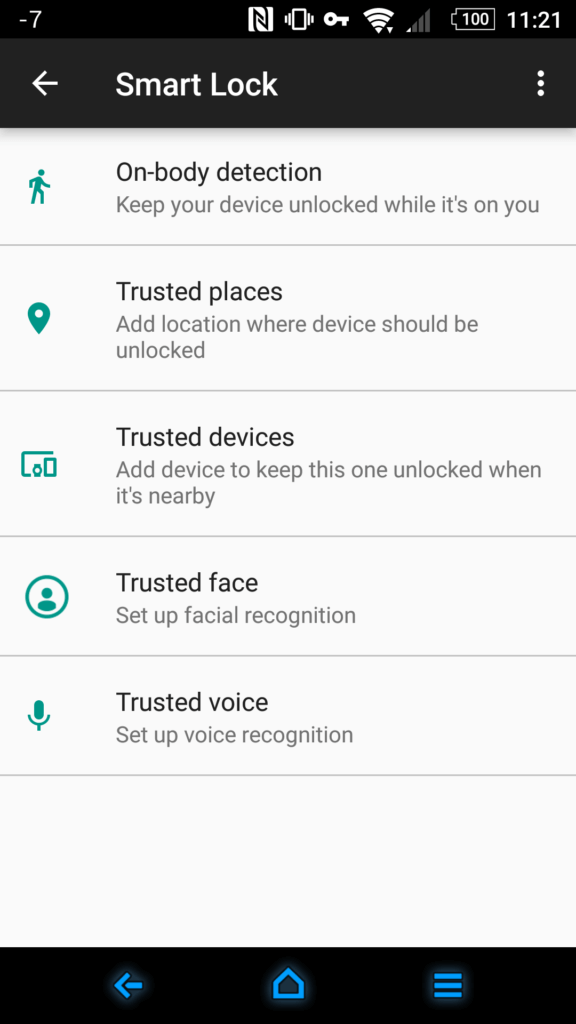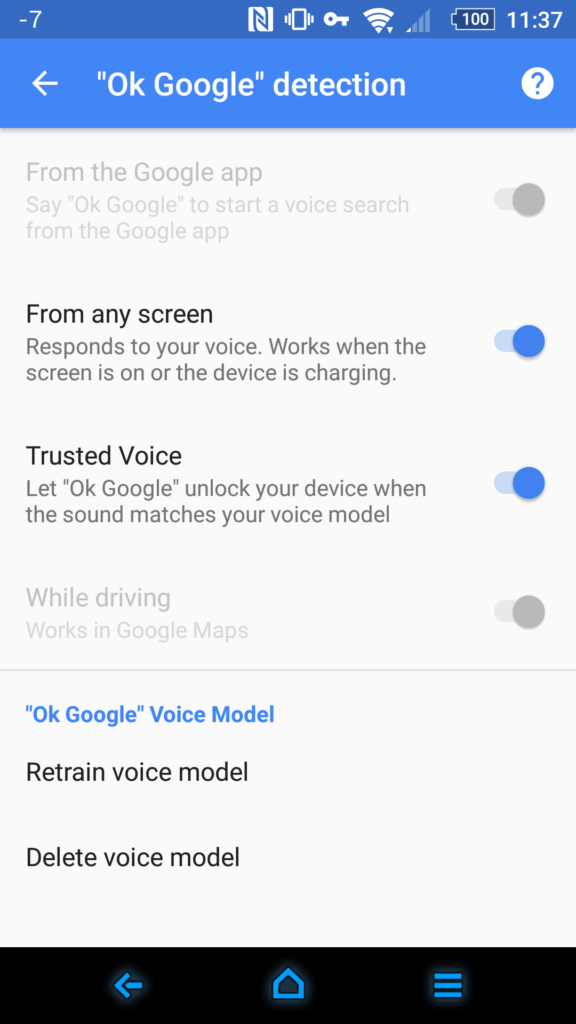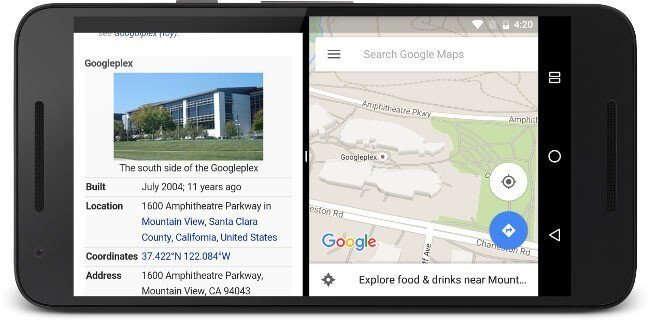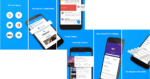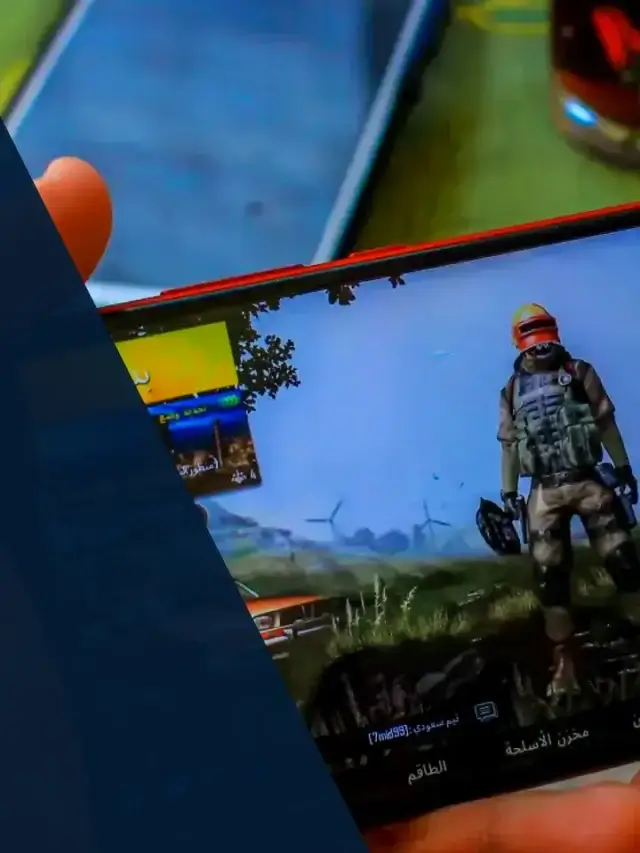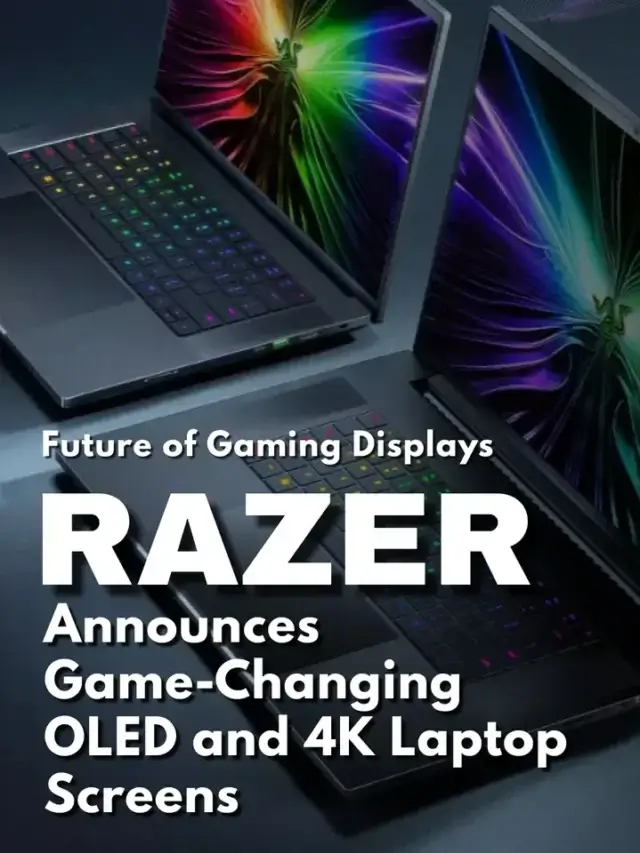While many people have smartphones operating with Android, not many are aware of all the nook and crannies that it offers. Hopefully, you'll be learning about a few points that you didn't know existed.
Have you ever made use of the Smart Lock feature? It enables you to have your phone unlocked by certain aspect. You can access Smart Lock from Settings > Security (or Secure lock settings) > Smart Lock > Trusted places
There are 5 ways to keep your device unlocked when you are using it. The first option in the list in the “On-body detection” while you have the phone with you, it will remain unlocked in such a fashion that if you take it out of your pocket it will be available to you without requiring the PIN/Pattern or password you've set it up with. Now I don't know personally how well this one works and I don't know if I'd consider using it.
While I'm sure it's pretty good at figuring out that you have the phone on your person, I may be tempted not to use it for security purpose. The “Trusted places” is one of the more often used, you can set it per the GPS coordinates of your current location and thus the phone won't lock for the period that it knows where it's currently located. I for one prefer to make use of “Trusted devices” such as being paired to my Moto 360 and knowing it is in close proximity my device won't lock.
One of the more gimmicky of the Smart Lock is the “Trusted Face” while I'm sure everyone's face is different, but it's been known to be easy to fool the camera and get it to unlock.
“Trusted voice” is becoming more popular with the voice commands found in Google and the ability to initiate commands to Google and have responses back without having to unlock your device is what most of us have been interested in. Giving each of us the ability to get the device to function and return some useful information. Since we all have a unique speech pattern, Google uses that to ensure that it unlocks for the right person.
Next item on the list is how to effectively make use of Google Maps Offline, we all are aware that there isn't always a data connection while we're travelling and this can cause some issues if you're trying to use Google Maps. Google offers the ability to cache all the map details for specific locations so that you can still make use of the feature and get around.
 | 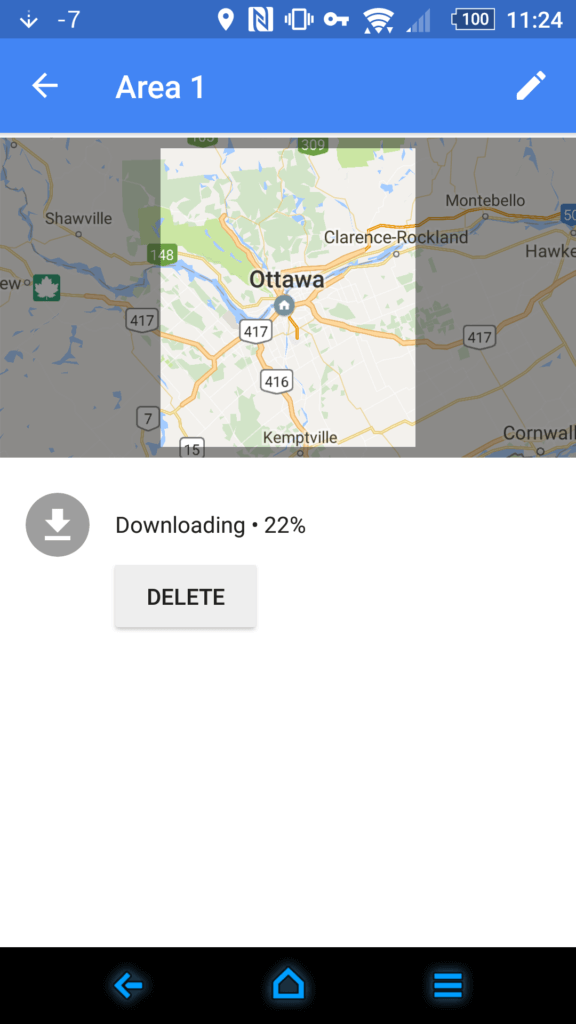 |
Recently with the release of Android Nougat we've seen the addition of the “split screen” which allows you to focus on two application at the same time. To use it, launch an app and then press and hold the Recent Apps button (usually to the left or right of the Home button). This will snap your open app onto the top of the screen, and allow you to open another app on the bottom. Or turn your phone sideways, for a landscape view, to access the side-by-side apps.
Google's voice recognition is more than just a system that responds to command keywords, you can use it for a large number of items. One that gets overlooked a lot of times is the ability to create dictated documents using Google Docs and Google's voice recognition system. It's by far the most advanced system in natural human voice recognition system.
Instead of going ahead and typing a document you could go ahead and dictate a full text. If you're so keen on learning how you can achieve this, visit the Google support page here.
This concludes this tips & tricks!