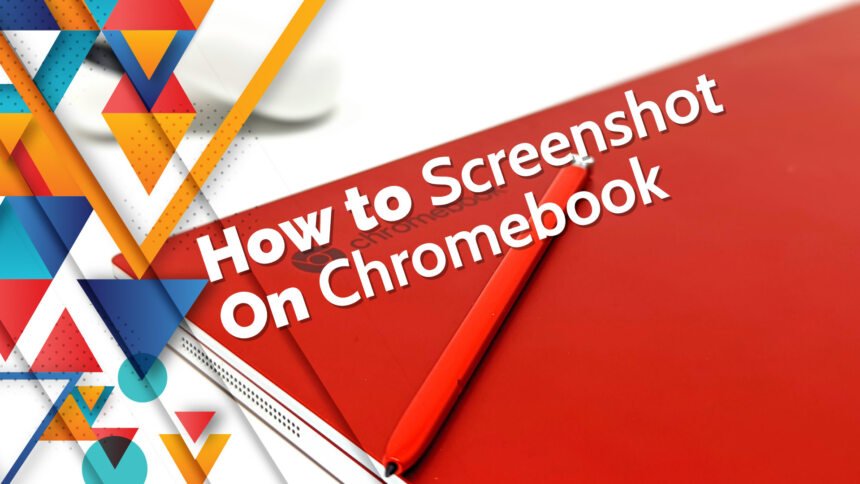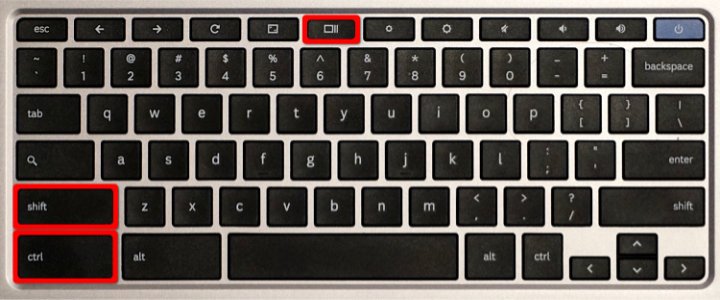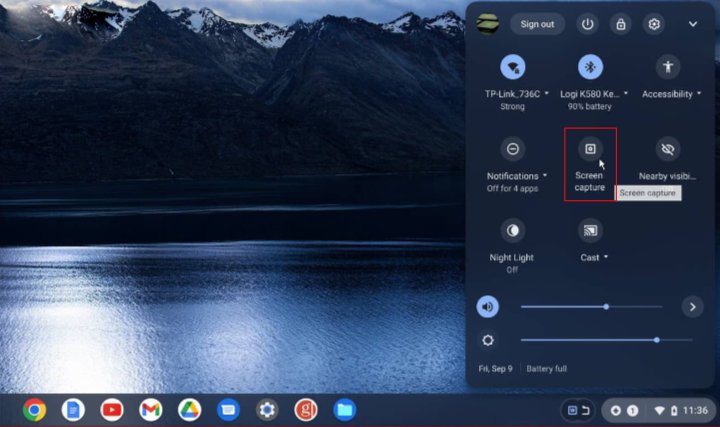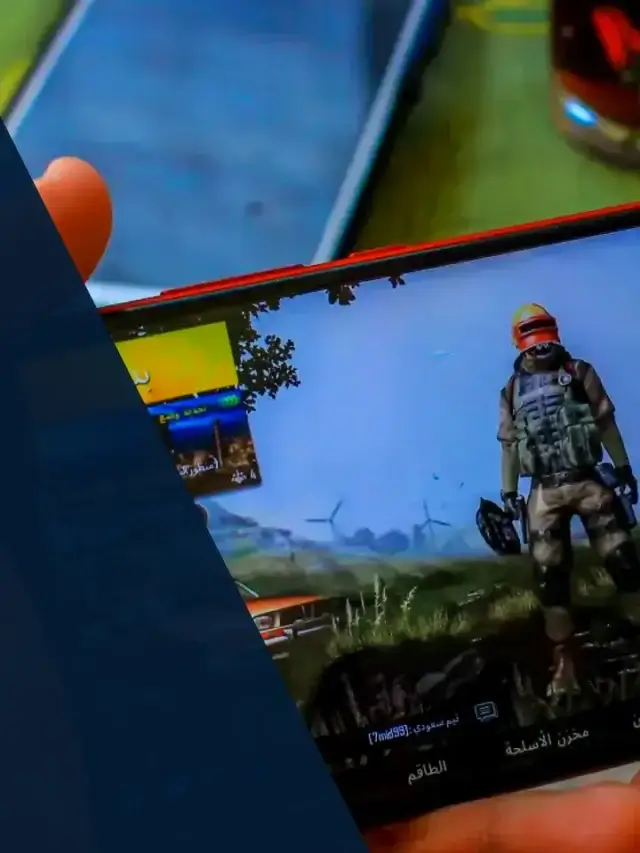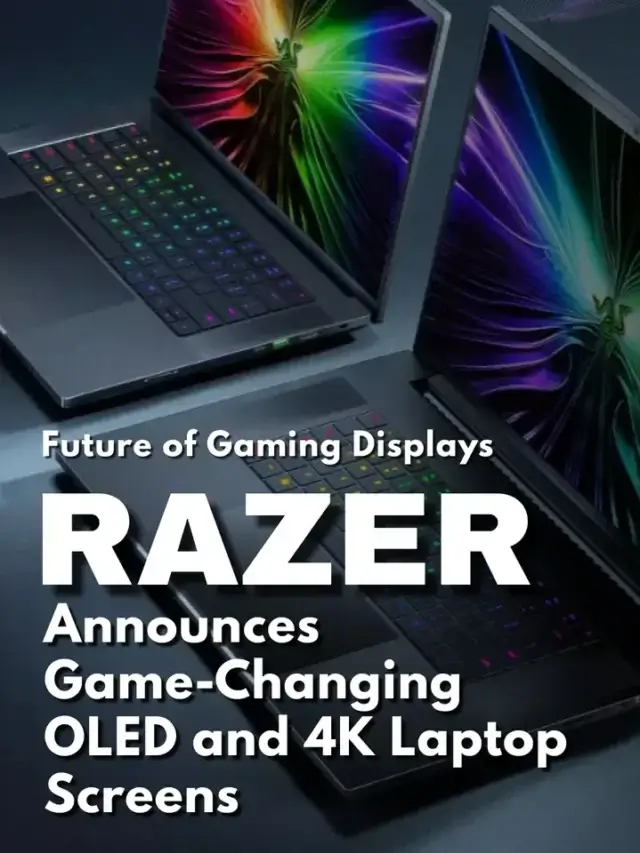Introduction paragraph: Screenshot on Chromebook
Do you want to take a screenshot on your Chromebook but don't know how? Not a problem! I'll show you how to take a screenshot on your Chromebook using various methods. These methods will come in handy if you require the ability to capture an image of a webpage, a document, or just about anything else on your screen.
A Chromebook is a laptop or tablet that runs Google's Chrome operating system. Chromebooks are not traditional laptops like Windows or macOS; they rely on the internet and cloud-based applications for most of their functionality. They are a popular choice for students, teachers, and everyday users because they are typically lightweight, portable, and inexpensive. Chromebooks have a long battery life, fast performance, and access to the Google Play Store for app and game downloads. If you want a laptop with a simple interface that is also inexpensive, a Chromebook might be the right choice for you. So, without further ado, let us begin!
[embedyt] https://www.youtube.com/watch?v=XXOruv-fmF0[/embedyt]
Materials Needed:
- A Chromebook
- An active internet connection (optional)
Step 1: Screenshot of the Entire Screen: Screenshot on Chromebook
Follow these simple steps to take a Screenshot on Chromebook entire screen:
- Press the “Ctrl” and “Window Switcher” keys simultaneously. The “Window Switcher” key is usually located on the top row of the keyboard and has a small square icon.
- Your Chromebook will automatically capture the screenshot and save it to your “Downloads” folder.
- Open the “Downloads” folder from the Chrome OS app launcher and click on the screenshot image to view it.
Step 2: Screenshot of a Specific Area: Screenshot on Chromebook
Follow these steps to take a Screenshot on Chromebook of a specific area of your screen:
- Press the “Ctrl” and “Shift” keys at the same time, then press the “Window Switcher” key.
- Your cursor will turn into a crosshair. Use it to select the area you want to capture.
- Once you have selected the desired area, release the keys. Your Chromebook will automatically capture the screenshot and save it to your “Downloads” folder.
Step 3: Screenshot of a Specific Window: Screenshot on Chromebook
Follow these steps to take a Screenshot on Chromebook of a specific window on your screen:
- Click on the window that you want to capture.
- Press the “Ctrl” and “Shift” keys at the same time, then press the “Window Switcher” key.
- Your Chromebook will automatically capture the screenshot of the selected window and save it to your “Downloads” folder.
Step 4: Screenshot from the Notification Area: Screenshot on Chromebook
In addition to the methods mentioned above, you can take a screenshot from your Chromebook's notification area:
- To access the notification area, click the clock in the bottom-right corner of the screen.
- Click on the “Expand” arrow to view all available options.
- Click on the “Screenshot” icon.
- You can choose between three options: “capture the entire screen,” “capture window,” and “capture region.” Choose the option that best meets your requirements.
- When you choose “Capture region,” your cursor will change to a crosshair. Choose the portion of the screen you want to capture.
- After you've selected the required region, let go of the mouse button. Your Chromebook will immediately capture the screenshot and save it to your “Downloads” folder.
This method is helpful if you prefer to use the notification area for quick access to various functions, such as screenshots. Keep in mind that not all Chromebook models may support this method.
Conclusion
I walked you through three different methods for taking a screenshot on your Chromebook; Whether you need to capture the entire screen, a specific area, or a specific window, these methods will assist you in completing the task quickly and easily. Remember these steps the next time you need to capture a screenshot on your Chromebook, and you'll be fine! Remember to share this tutorial with your friends and colleagues, who may find it valuable just like you.
High-end Chromebooks:
Low-end Chromebooks:
If you're looking for a new Chromebook, be sure; To check out my top picks for the best Chromebooks on the market. We have everything from low-cost options to high-end models. Click here to browse our selection and find the best Chromebook for you.