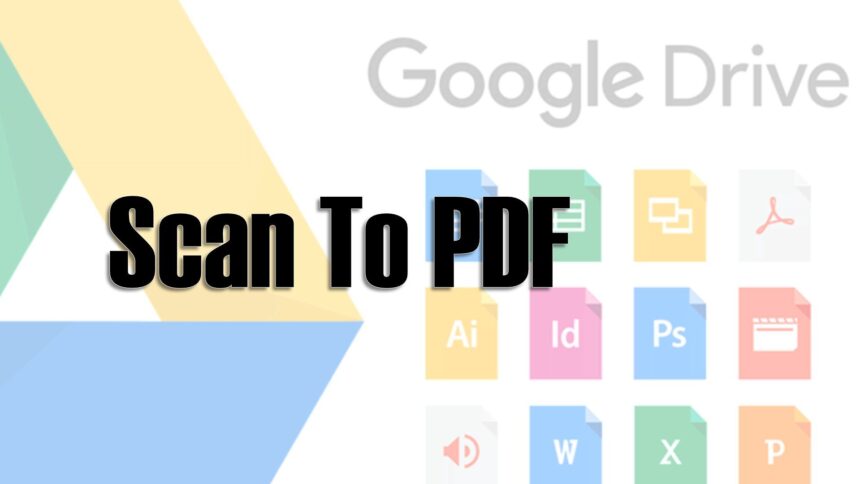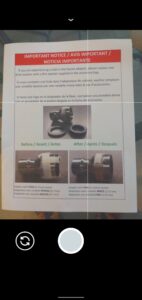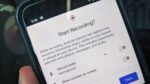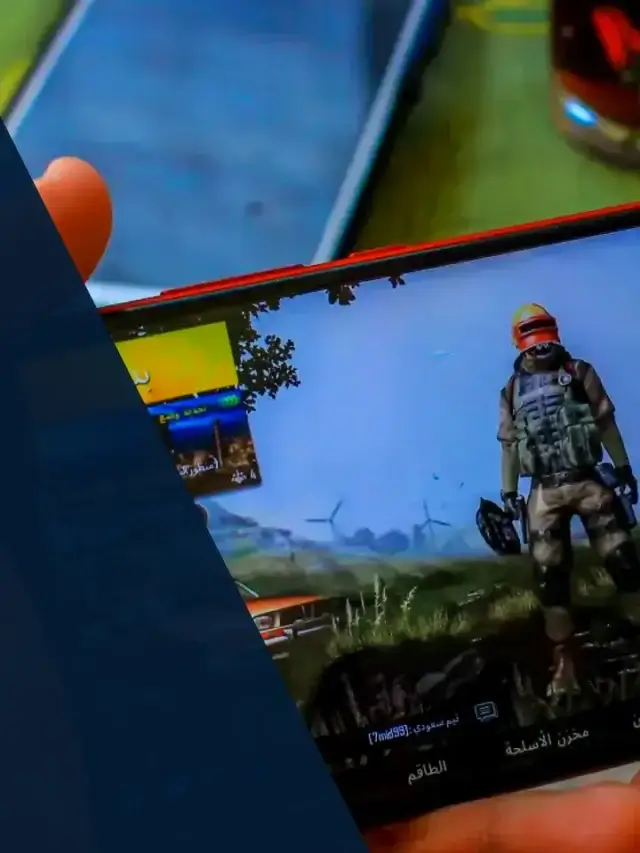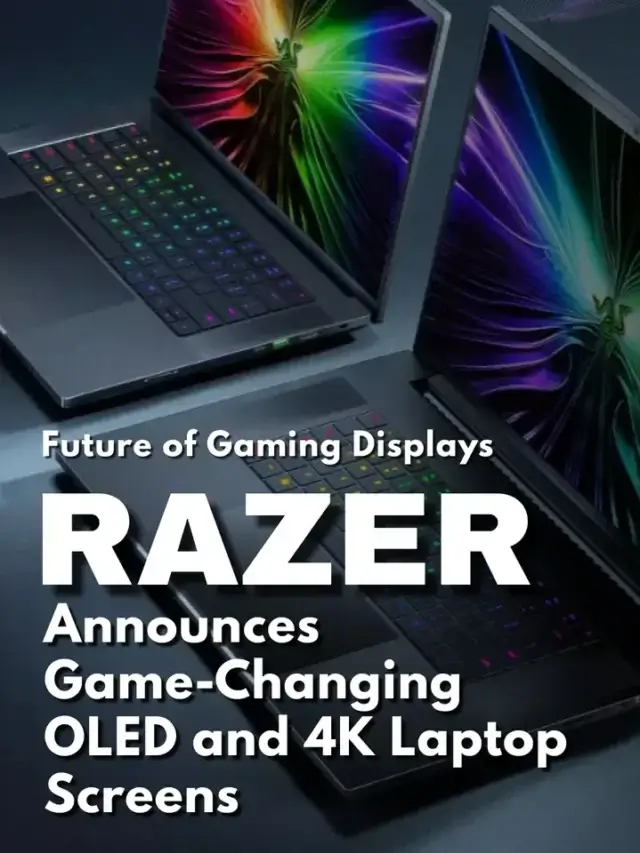How to Scan PDF Android Smartphone
I'm going to ask you to open Google Drive and position yourself in whichever folder you want to save that document. To make it simple for most folks, create yourself a folder called scans. Easy so far? If You don't know how to create a folder, I'll show you.
Click the floating action button at the bottom right, select folders, give it a name, and you're done. Now click the new folder. Now that you're ready to scan your first document will go ahead with the steps.
Steps to Scan PDF Android Smartphone
Let's scan that document you have in front of you by clicking the floating button at the bottom right, and selecting the scan option.
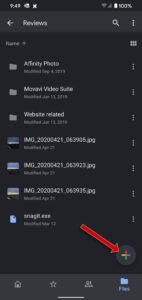 | 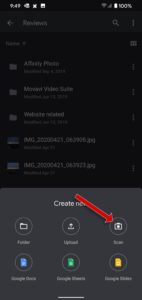 |
The camera will open, and you'll now be ready to center the camera over the document. Try to get everything in the camera viewfinder so that the edges are touching the edges.
The best way to get a shot is overhead. If you aren't used to doing, take multiple shots and keep the best one.
The next screen is where all the magic happens; you'll be able to crop, rotate. The colour pallet lets you choose between black/white or colour.
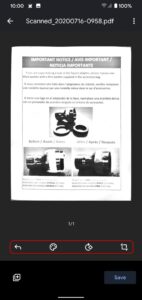 | 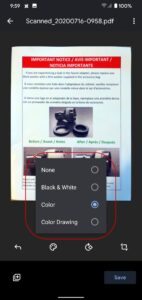 |
Satisfied with the way the document looks? Good! You're ready to hit that save button. Google Drive will automatically save the document to your drive folder. The best thing in all this is you don't even have to copy, move the file anywhere it's already on your cloud. You can now access this file from any of your devices.
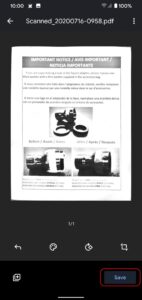 Source: Google Drive
Source: Google Drive