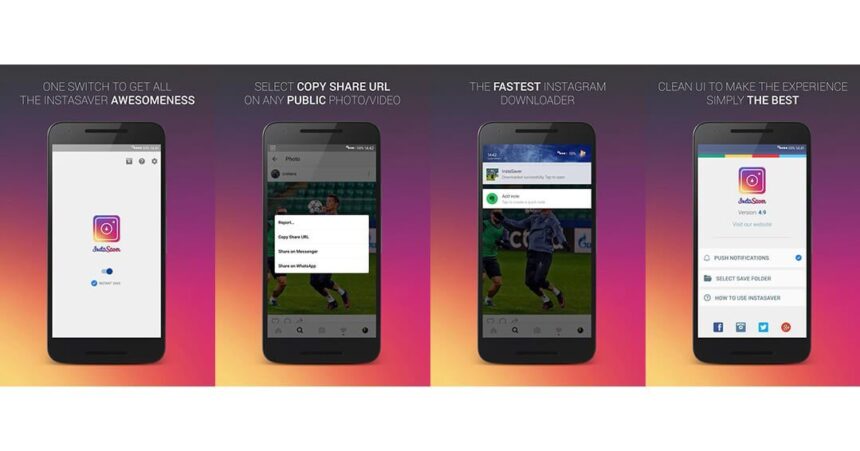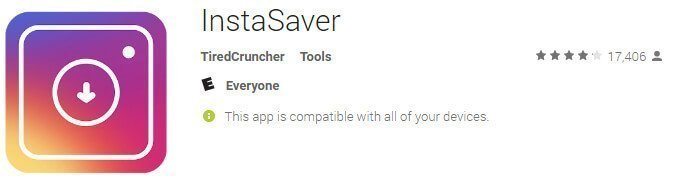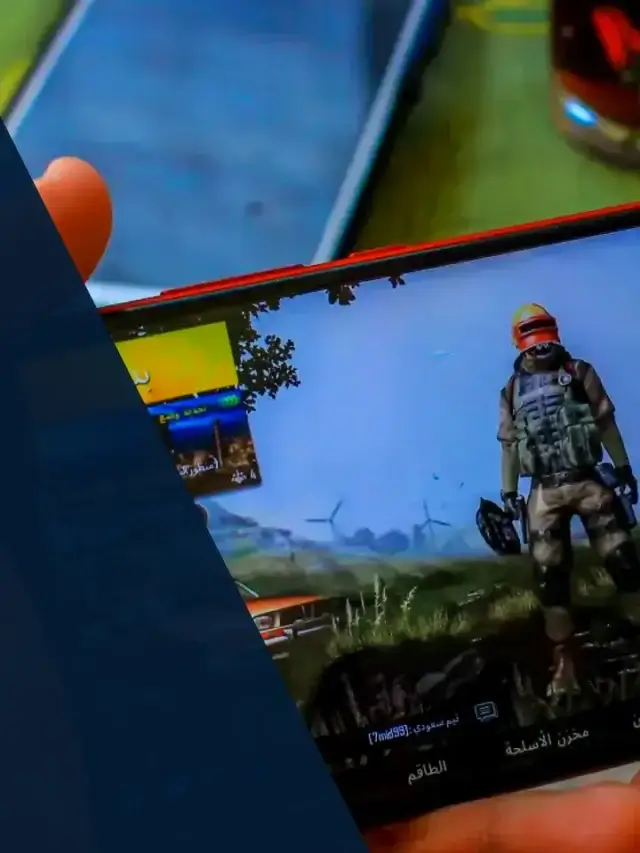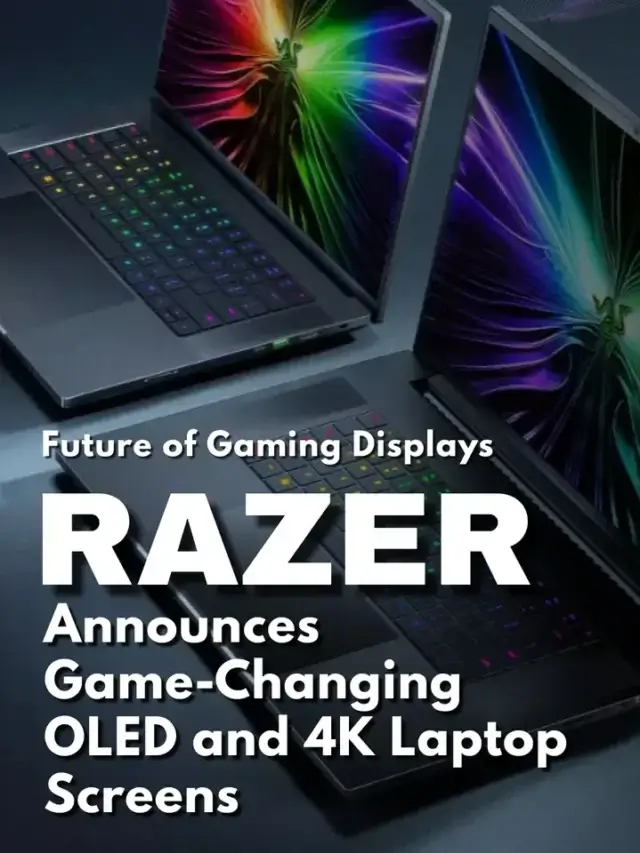Ever wondered why you can't save pictures on Instagram? Has this been an annoyance for you? While this can be true for many people, there's an app that will save pictures from Instagram on Android that you can get directly from the Play store. Want to know what it is? Follow me!
How to use?
- Turn on InstaSaver by tapping on the main switch below the InstaSaver logo.
- Select Copy Share URL on any public photo or video, a notification will prompt up from which you can choose to download the photo/video or share it.
OR
The option that I prefer; Go to Instagram > Tap the 3 dot at the top right > Tap “Copy Share URL”. Go to the InstaSaver App from your APP drawer and click on “Tap to paste the share link” and then hit save. This allows for more control and not just grabbing every picture or video.
[embedyt] http://www.youtube.com/watch?v=grHtZSc6d3Y[/embedyt]
Available on the Google Play store!